After clicking  button,
while you are in the list of files on your account, the window with
detailed information about selected file will appear. Appearance
and content of this window depends on the type of the selected file
- media-file of supported format, archive of supported format or
any other files.
button,
while you are in the list of files on your account, the window with
detailed information about selected file will appear. Appearance
and content of this window depends on the type of the selected file
- media-file of supported format, archive of supported format or
any other files.
Information, showed for all files.
- File name
- File size
- Date and time of creation of the file - this is the date
and time when this file was downloaded to your account.
Also for some files an additional information shown:
For most types of media-files (audio, video).
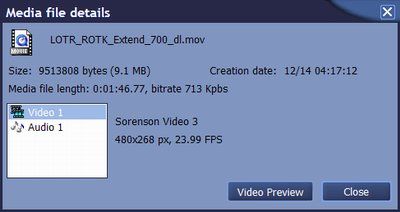
- Length of audio- or video-file, in format of "hh:mm:ss.ms'
- For video-files - common average bit rate, in kbit/s
- For video-files: information about audio and video tracks,
which file contain. For viewing information about particular
track select it in the list.
Information for video tracks:
- Video codec
- Size of frame, in pixels
- Number of frames per second, FPS (for some types of video
files this information unavailable)
Information for audio-tracks:
- Audio codec
- Number of audio channels
- Sample rate, in kHz
Additionally for MP3 files:
- Type of coding - "Variable bit rate" or "Fixed bit rate"
- When selecting part "MP3 Tags" - the ID3-tags "Title", "Artist"
and "Album" are shown, if this file contains them.
Video preview feature
Press Video preview button to see some frames of your video file. You can check the quality of video before downloading to your PC.
You can see an animated  icon in the upper-right part of your screen while your request is being processed.
icon in the upper-right part of your screen while your request is being processed.
Note: Not for all video-formats and video-codecs preview is available. If dkBooster is unable to create a preview, you will see a message "Unable to make preview for video file because of incompatible video format".
For some archives the list of files and folders, contains in
this archive, are shown.

For all files shown it's size in bytes.
The indent of the name of the file or folder complies with
the level of this file in the directory structure of this archive.